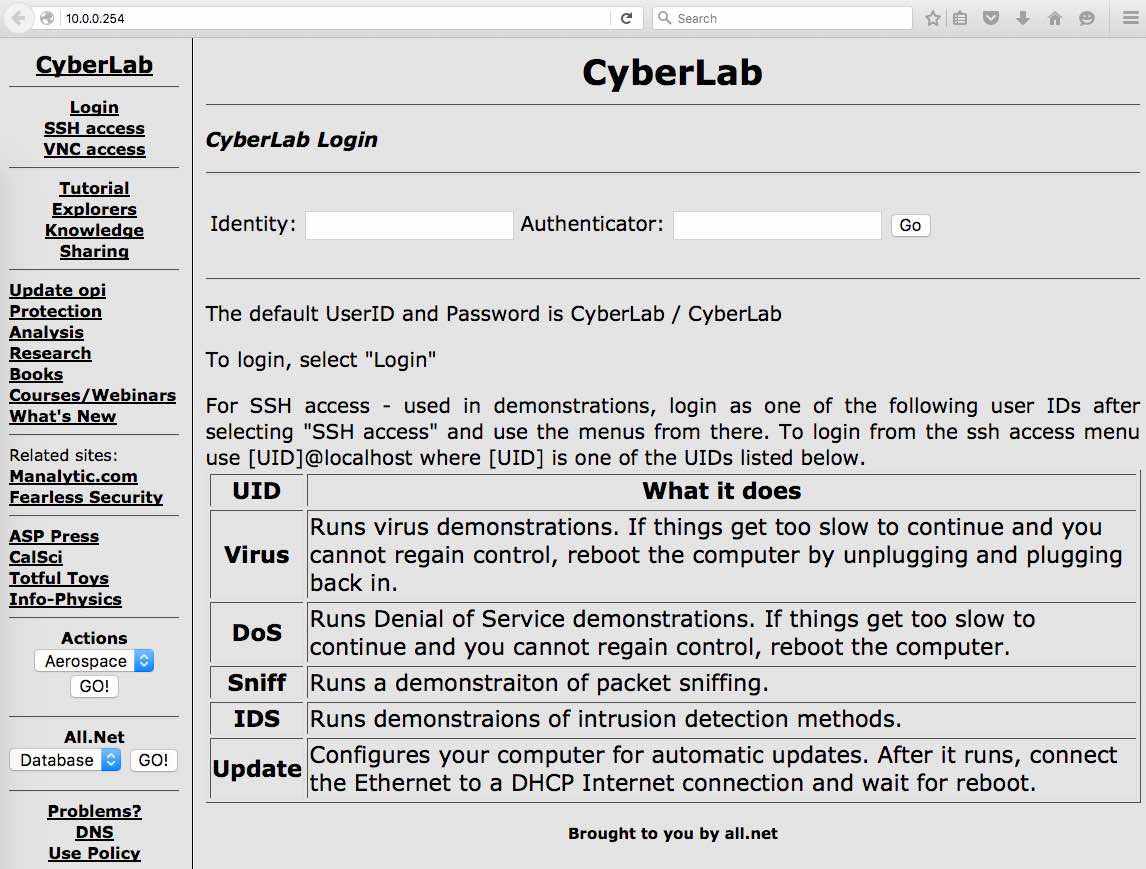
Figure 1 - The Web Interface
You will learn:
Quick Quiz: Try each of the items below to see how quick quizzes work.
The CyberBox is a device you purchase and use from your own laptop or personal computer. It operates by using your Web browser to control and perform tasks.
Quick Quiz: Pick from the selections below:
The CyberBox is powered by your computer. To power up, plug the provided USB connector into a USB slot on your computer and the other end into the power supply slot on the CyberBox (the only connection the other side of the power plug fits into). The LEDs should turn on and the CyberBox then starts operating.
The CyberBox communcates to your computer via the Ethernet cable provided with the CyberBox. Plug one end of the Ethernet cable into your computer's Ethernet slot and the other end into the Ethernet slot of the CyberBox. The lights on the Etherenet should blink when the connection is made physically and as the connection starts to operate. If your computer does not have an Ethernet connector you will not be able to connect to the CyberBox. You can either use a computer with such a connector or get an Ethernet connector that connects to your computer's USB or other port.
Quick Quiz: Pick from the selections below:
After you connect the power and then the Ethernet, in most cases, your computer will get a new IP address from the CyberBox. This is done by using a protocol called DHCP. The DHCP address you get will be for connection to the CyberBox only. If you hav eonly one way to connect to the Internet and that is through the one Ethernet connector you have, you will not be able to access the Internet while using the CyberBox. If you have a WiFi or other Internet connection as well as your CyberBox connection, you will be able to connect to both networks at the same time. Unless you do something to make it happen, there should normally be no cross-connection between the CyberBox and the Internet.
Waiting about 30 seconds after you connect the Ethernet to the CyberBox and your computer, if you open a window or tab on a Web browser and enter the URL http://10.0.0.254 into your Web browser (or click on the link), you should be connected to the CyberBox. If that fails, wait another 30 seconds and try again. If that fails, check all the things listed above to make sure you have done it correctly. In some rare cases computers are not configured to accept DHCP from the CyberBox. In this case you will have to refer to your compouter manuals, your helpdesk, or other expertise to get it working.
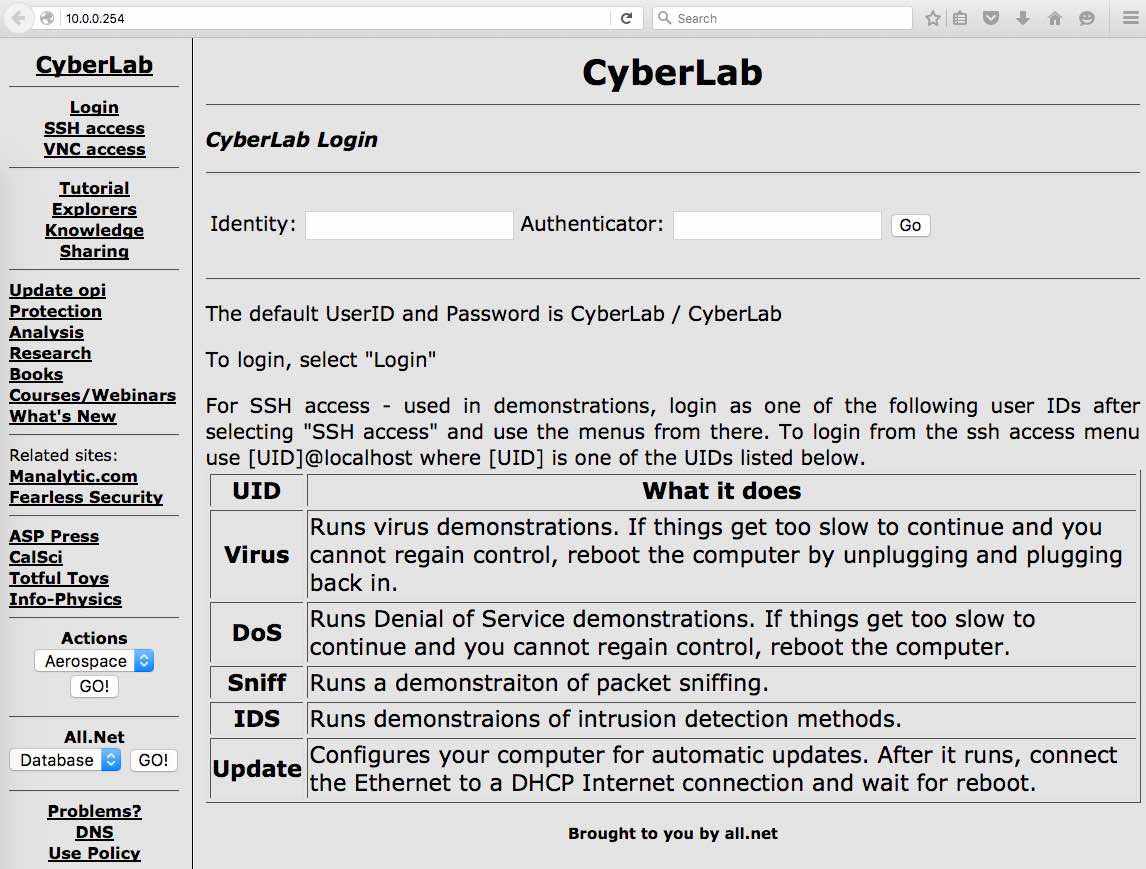
Quick Quiz: Pick from the selections below:
To do an Update of your CyberBox, it needs to connect to the Internet. It cannot do this through your computer. So the way this works is that you press the "Update" link on the Web menu, and follow instructions. The instrucitons tell you to:
Quick Quiz: Pick from the selections below:
The Web interface includes the details you need to use the CyberBox. Just look on the screen and follow the directions.
Quick Quiz: Pick from the selections below: